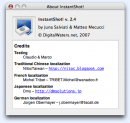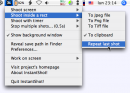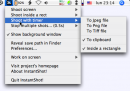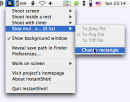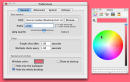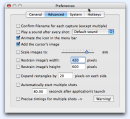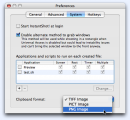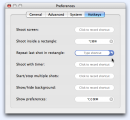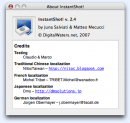
About Box
Thanks to all the translators and to the friends that helped us for their invaluable work and support!
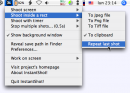
Shoot in a rectangle submenu
Choose the item in the main menu or one format to grab a rectangle on the screen. You'll be asked for the rectangle. You can also choose "Repeat last shot" to use the rectangle and the format chosen for the last shot.
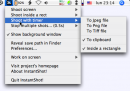
Shoot with timer submenu
Choose the item in the main menu or one format to grab the screen after a set interval. If the "Inside a rectangle" is set, you'll be asked for the rectangle.
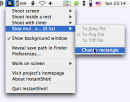
Multiple shots submenu
Choose the item in the main menu ("Start multiple shots") or one format to grab the screen every set interval. If the "Inside a rectangle" is set, you'll be asked for the rectangle. While the multiple shots are running, the formats are disabled and the main menu item is changed to "Stop multiple shots" followed by the remaining time for the next shot; also the "Inside a rectangle" item is changed to "Change rectangle": if you choose it you'll be asked to set a new rectangle without needing to stop and restart the function.

Pick a rectangle
When you're asked for a rectangle, this box is shown on the bottom of the screen to remind you what you can do: click on a window, press and drag the mouse to draw a rectangle, press Space to select the whole screen, click the right mouse button to use the previous rectangle, press Esc or Command-. to cancel the operation.
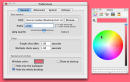
Preferences - General
Here you can set the path and the prefix of the saved files, the quality of the saved jpegs, the intervals used in the timed and multiple shots, the background window's color and type. In the screenshot you can see the user changing the background color in realtime.
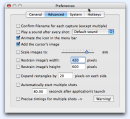
Preferences - Advanced
Some advanced options: whether you want to confirm the filename for each capture, whether you want to hear a sound after a grab and what sound (put them in your ~/Library/Sounds folder), if you want to see the icon in the menubar change with the timer during timed/multiple shots, if you want to add the cursor in the images, if you want to scale down the images by a constant factor or restrain them inside a certain width or height, whether to add a fixed margin when you pick a rectangle, if you want to start the multiple shots automatically after the application's launch and after how much time, if you want to use "precise" timings for multiple shots (read the warning).
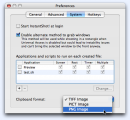
Preferences - System
Here you can set whether you want to start InstantShot! after login (it will be put as a login element in the system preferences), if you want to enable the alternate method to grab windows when the Universal Access functions aren't enabled (read the note), configure the postprocessing applications or scripts, set the format of the images when put in the clipboard (some applications may need a more common one, PICT, but you'll lose some performance / memory).
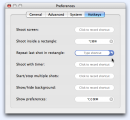
Preferences - Hotkeys
Here you can set global hotkeys for the most common InstantShot!'s functions, including one to show the preferences and to enable or disable the background window.